Windsurf
Looking for secure MCP controls to connect AI and your work apps? Check out Turbo MCP, our self-hosted enterprise tool management solution: https://dylibso.ai/#products
Windsurf is an AI code editor and MCP client that supports easily connecting to your MCP.run tools.
Video
Quick Install / Remote
For a quick, automated setup, run this command in your terminal:
npx --yes -p @dylibso/mcpx@latest install --client cursor --url "<sse-url>"
To get an SSE url, choose a profile over on your
profiles page and click the SSE
button. It will also generate the whole command for you there.
Manual Install / Local
- Install Windsurf
- Open it up and create your account
- Go to
Windsurf->Settings->Windsurf Settings(on Mac, hitcmd+,) - Select
Cascade, and find the "View raw config" button, as seen at the bottom of this screenshot: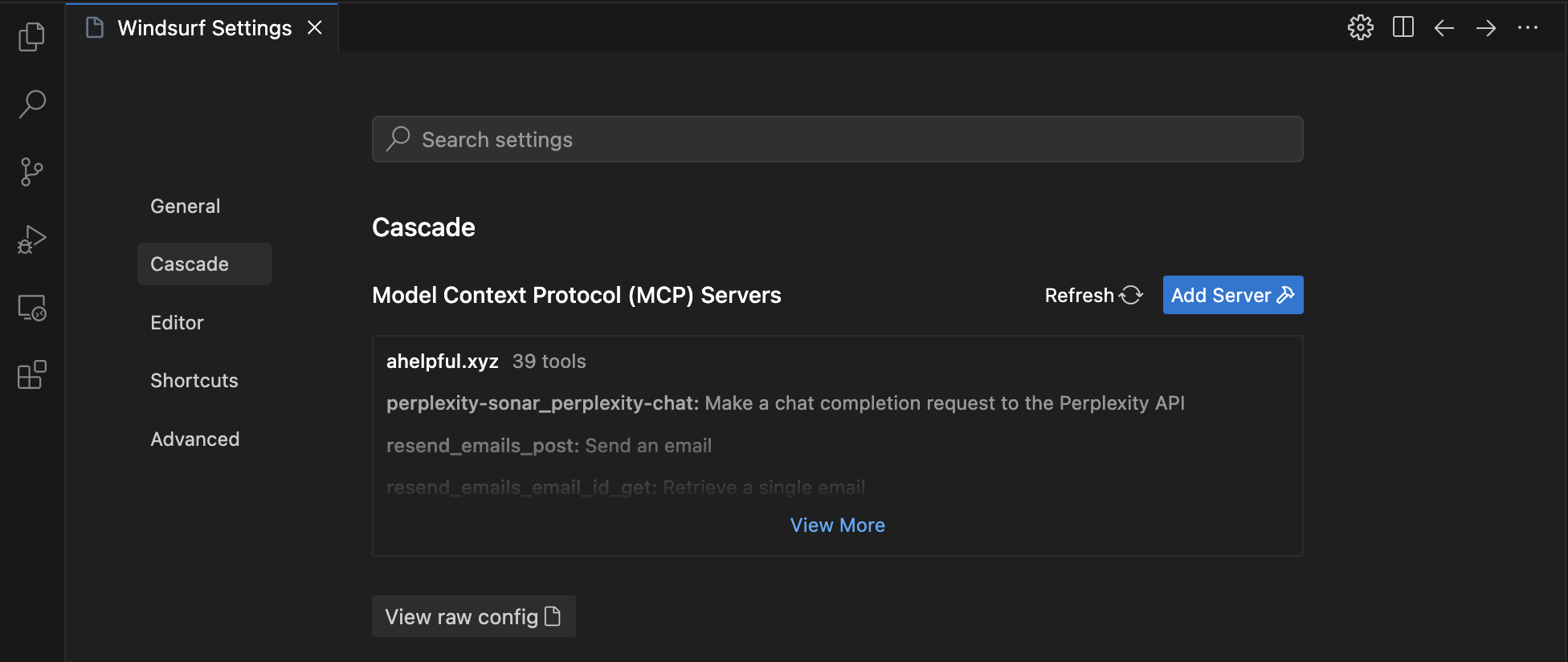
- This will drop you into an editor of the JSON config. Fill in a value for the
key
mcpx:
{
"mcpServers": {
"mcpx": {
"serverUrl": "https://www.mcp.run/api/mcp/sse?nonce=...."
}
}
}
You can use any
Profile
SSE URL here. You can add multiple too, just create new Profiles in your
mcp.run Settings, and copy the SSE
URL generated into this serverUrl field.
If there are any existing keys under mcpServer, don't delete them. Add mcpx to the end.
- Save the file.
- Open
Cascadeview and toggle fromWritetoChat(small toggle on bottom of input) - If everything is configured properly, you should see a small hammer icon, and
clicking it should show you the configured, available MCP Servers and tool
count next to a green dot. If you see something like this:
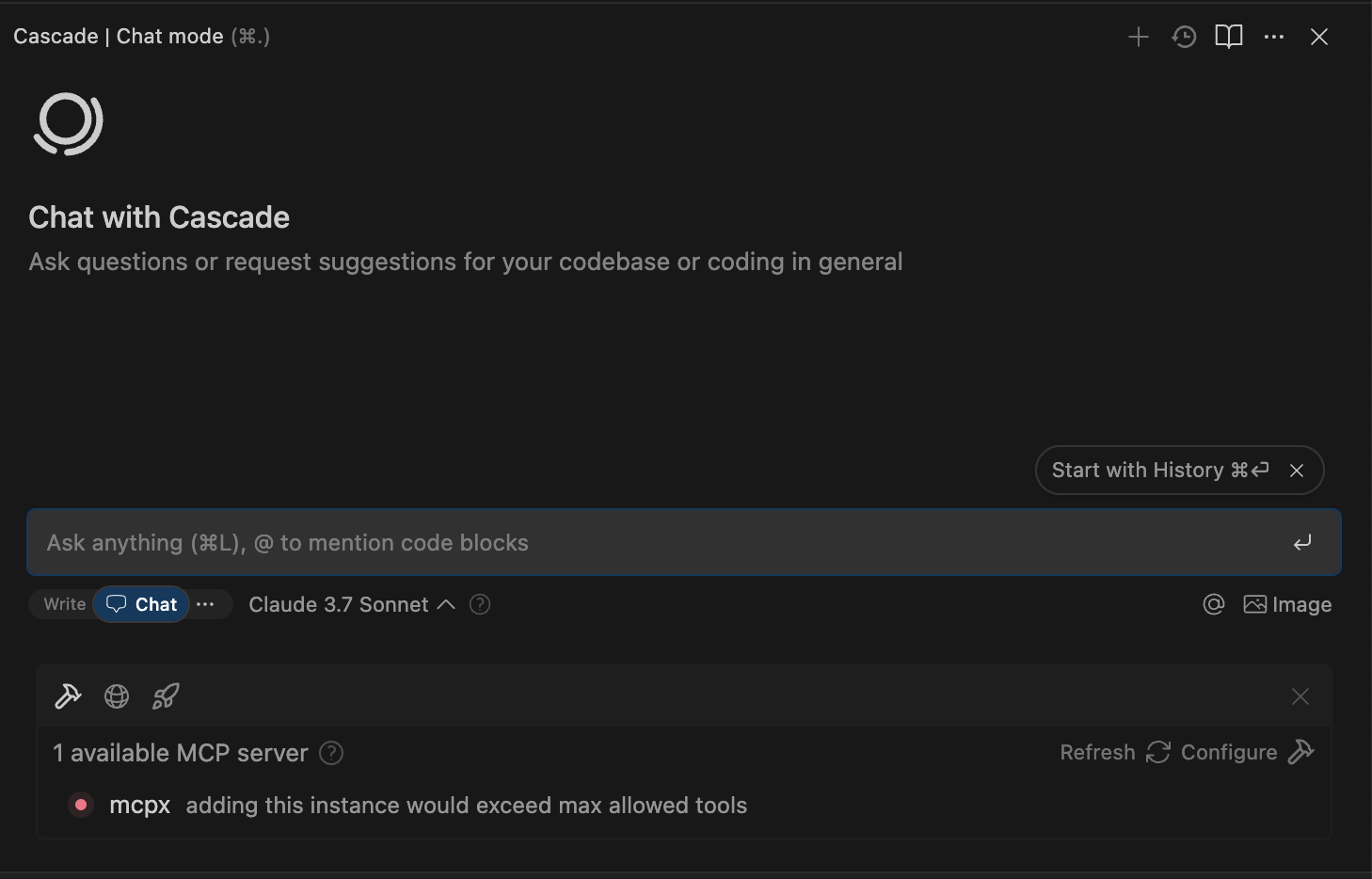
You will need to remove some MCP servers installed into your mcp.run Profile. Windsurf limits how many tools within servers can be active at any moment.
- You're done! You can now use tools.
If you get stuck, please refer to Windsurf's guide as it should remain up to date.