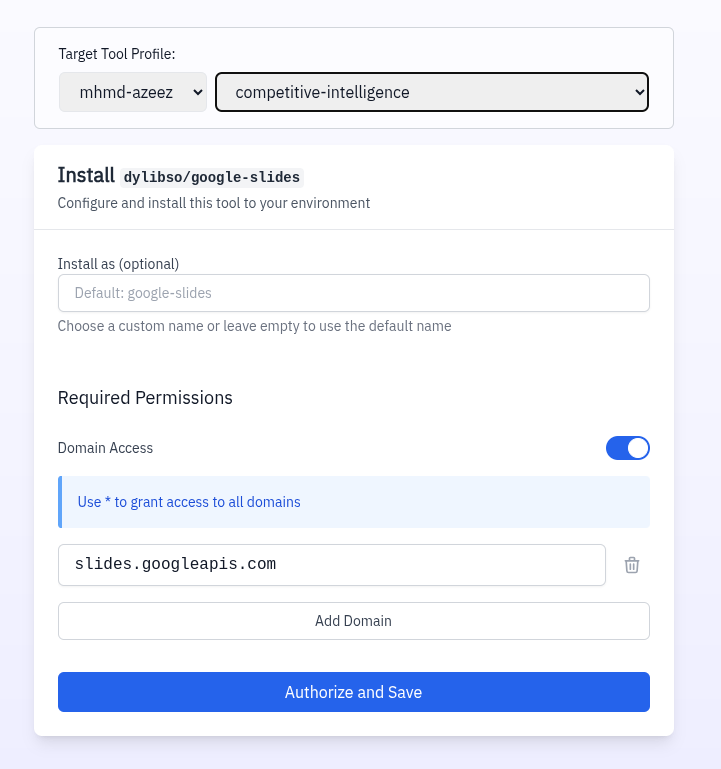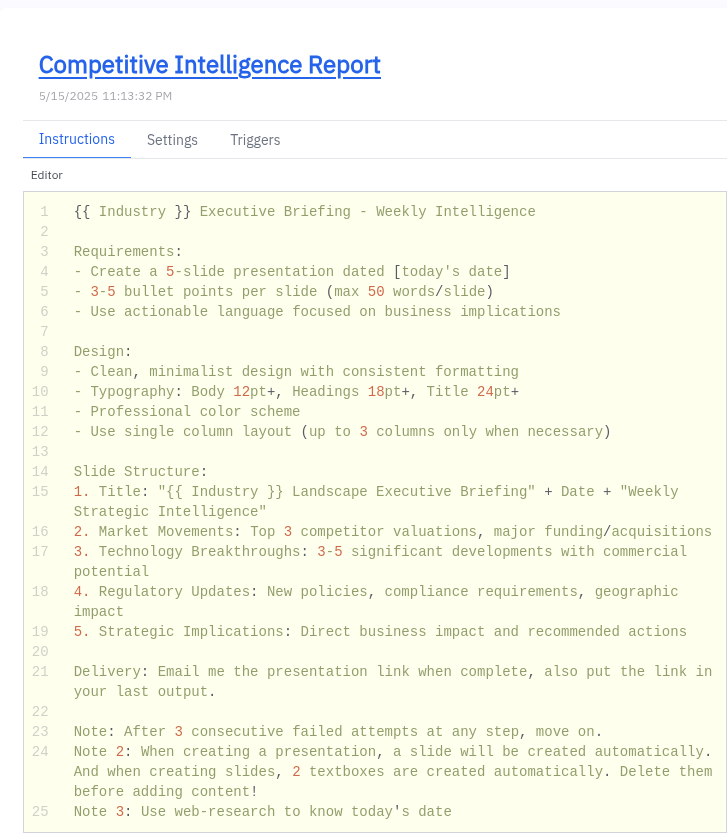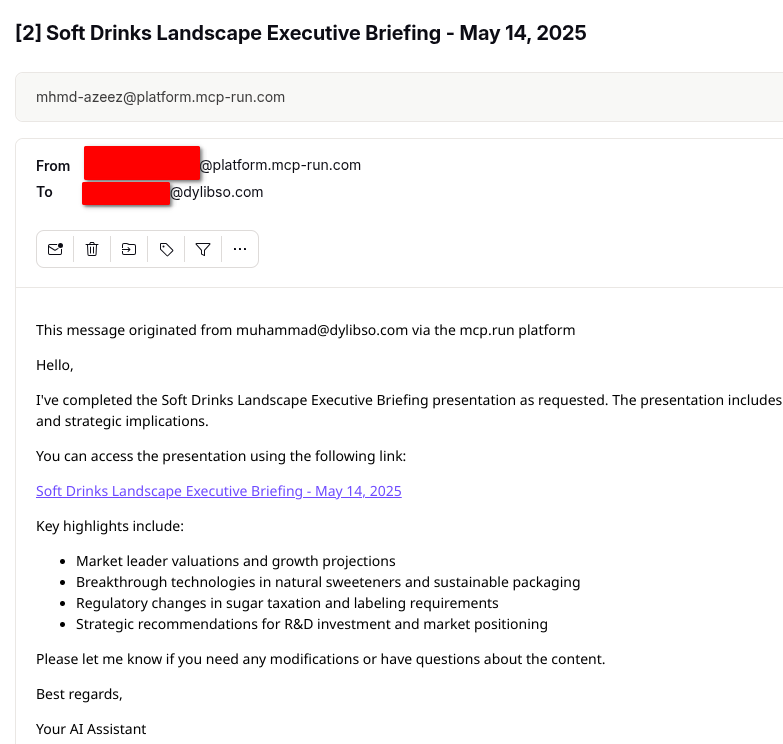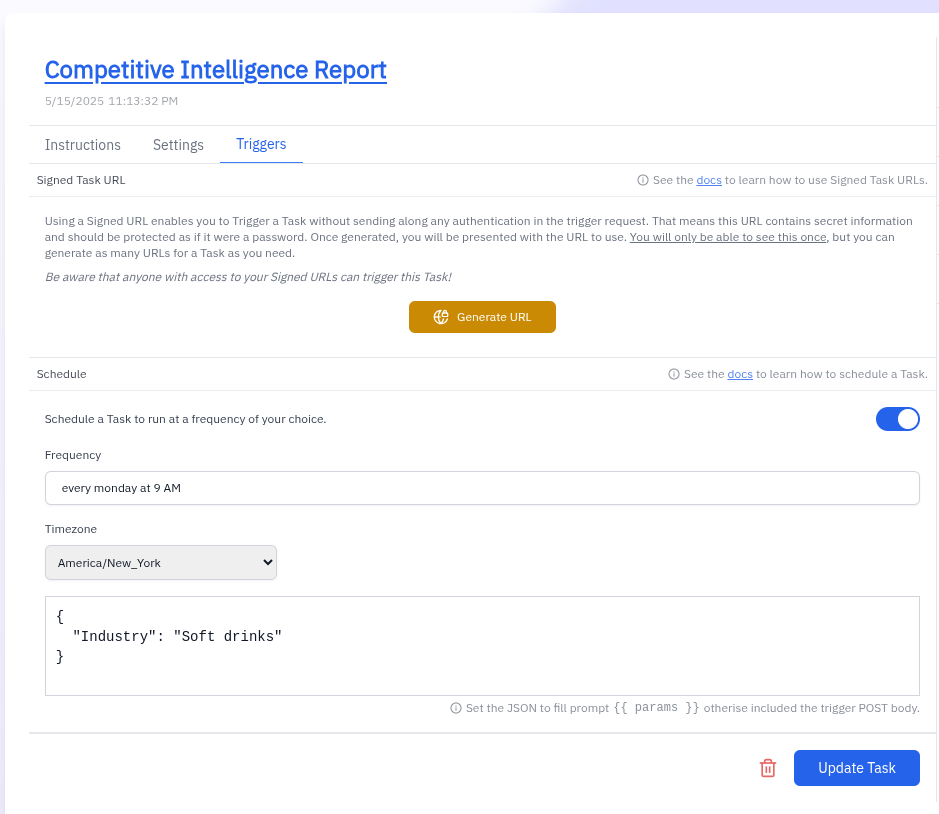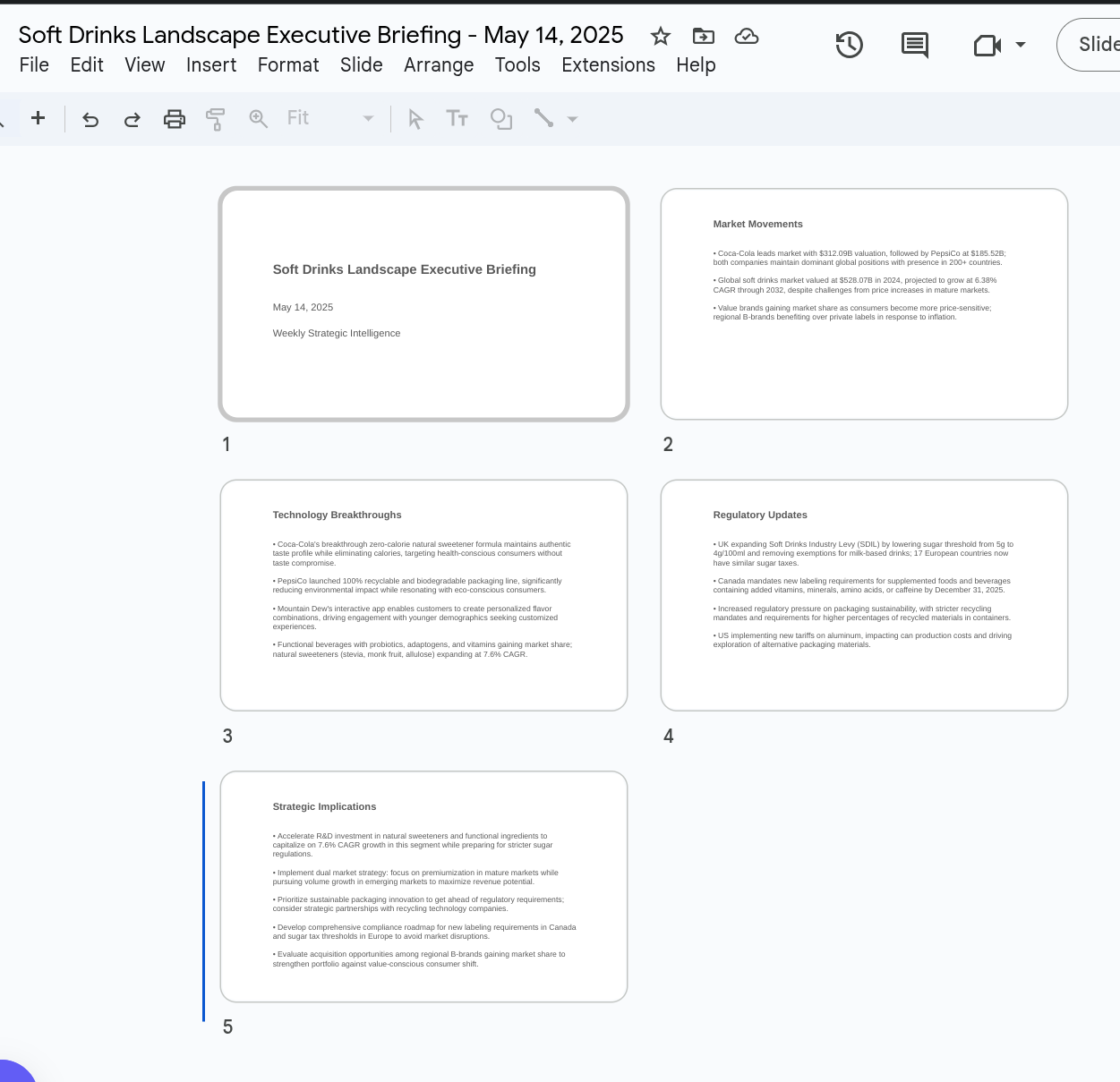Looking for secure MCP controls to connect AI and your work apps? Check out Turbo MCP, our self-hosted enterprise tool management solution: https://dylibso.ai/#products
Creating an Automated Industry Executive Briefing Task
This tutorial guides you through creating a mcp.run Task that automatically generates a professional executive briefing presentation for any industry of your choice. The task will research current market trends, technology breakthroughs, regulatory updates, and provide strategic implications - all compiled into a clean 5-slide presentation that's emailed to you weekly.
What You'll Build
This Task will:
- Create a professionally formatted 5-slide Google Slides presentation
- Perform web research to gather the latest industry intelligence
- Structure content with actionable business insights
- Follow specific design guidelines for a professional appearance
- Email you a link to the completed presentation
- Run automatically on a weekly schedule
For a video walkthrough:
Prerequisites
Before starting, ensure you have:
- A Google Account for Google Slides
- A GitHub or Google Account for mcp.run authentication
- Access to mcp.run
Required Tools
This tutorial requires the following mcp.run servlets:
- Google Slides - To create and format the presentation
- A web research servlet - To gather current industry intelligence
- An email sender servlet - To send the presentation link via email
Install each servlet by:
- Visiting the respective URLs
- Clicking the 'Install' button
- Configuring the required settings
- Verifying they appear in your install profile
Create Your Executive Briefing Task
Now we will create our Task instructions. If you haven't yet, be sure you have signed up for mcp.run, where you'll have plenty of free credits to get started and run this task.
Click the "Tasks" button in the navigation header of the webpage, and you're ready to go.
Give It a Name
Use something recognizable, like "Industry Executive Briefing - Weekly Intelligence", in the title box. This can't be edited later, so you'll need to delete your Task and create a new one if you don't like the name you pick.
Set The Instructions
Each task requires instructions to follow. Copy & paste the following into the large Instructions box:
{{ Industry }} Executive Briefing - Weekly Intelligence
Requirements:
- Create a 5-slide presentation dated [today's date]
- 3-5 bullet points per slide (max 50 words/slide)
- Use actionable language focused on business implications
Design:
- Clean, minimalist design with consistent formatting
- Typography: Body 12pt+, Headings 18pt+, Title 24pt+
- Professional color scheme
- Use single column layout (up to 3 columns only when necessary)
Slide Structure:
1. Title: "{{ Industry }} Landscape Executive Briefing" + Date + "Weekly Strategic Intelligence"
2. Market Movements: Top 3 competitor valuations, major funding/acquisitions
3. Technology Breakthroughs: 3-5 significant developments with commercial potential
4. Regulatory Updates: New policies, compliance requirements, geographic impact
5. Strategic Implications: Direct business impact and recommended actions
Delivery: Email me the presentation link when complete, also put the link in your last output.
Note: After 3 consecutive failed attempts at any step, move on.
Note 2: When creating a presentation, a slide will be created automatically. And when creating slides, 2 textboxes are created automatically. Delete them before adding content!
Note 3: Use web-research to know today's date
Assign a Profile
Every Task needs an attached Profile that contains the tools/APIs you want the
Task to use. Be sure that your selected profile has Google Slides, web research,
and email sender servlets installed properly.
The default profile should be pre-selected. You can use any other Profile if
you have created others and installed these tools there instead.
For help configuring and installing these, please refer to this section of the docs.
Select a Model Provider
Give the Task access to an AI provider of your choice, or use mcp.run's free
credits using the default credits provider. If you're just getting started,
use the credits provider - you can change this later if needed.
Save Your Task
Click the Create Task button, and your executive briefing task is now set up.
Run Your Task Manually
Let's test the task by running it manually first:
- Navigate to your newly created task
- In the task interface, you'll see a "Run Task" button
- Before running, enter the industry you'd like to research in the "Industry"
variable field
- For example: "AI and LLM" or "Soft Drinks"
- Click "Run Task"
The task will begin running, and you can monitor its progress in the task interface. When complete, you'll receive:
- An email with a link to the presentation
- A summary in the task completion message with the presentation link
Schedule Your Task for Weekly Updates
Now that you've verified the task works correctly, let's set it up to run automatically every week:
- In your task interface, navigate to the "Triggers" tab
- In the "Schedule" section, toggle the schedule option to enable it
- Configure the schedule:
- Frequency: Weekly
- Day: Monday (or your preferred day)
- Time: 9:00 AM (or your preferred time)
- Time Zone: Select your time zone
- In the "Variables" section, set your industry:
- Variable Key: Industry
- Variable Value: Enter your industry (e.g., "Soft Drinks")
- Click "Update" to save your schedule
Your task is now scheduled! Every Monday at 9 AM (or your configured time), the system will automatically:
- Create a new executive briefing for your specified industry
- Email you a link to the presentation
- Include the latest market movements, technology breakthroughs, regulatory updates, and strategic implications
Customizing Your Briefing
You can customize this task in several ways:
- Change the industry at any time by updating the "Industry" variable
- Modify the instructions to focus on specific aspects of the industry
- Add additional slides or change the presentation structure
- Update the scheduling to run more or less frequently
Viewing Your Presentations
When you receive the email with your presentation link:
- Click the link to open the presentation in Google Slides
- The presentation will be structured according to your specifications
- Each slide will contain 3-5 actionable bullet points about the latest industry intelligence
- The information will be current as of the task's run date
Support
If you encounter issues or need help, please visit our support page for additional assistance.